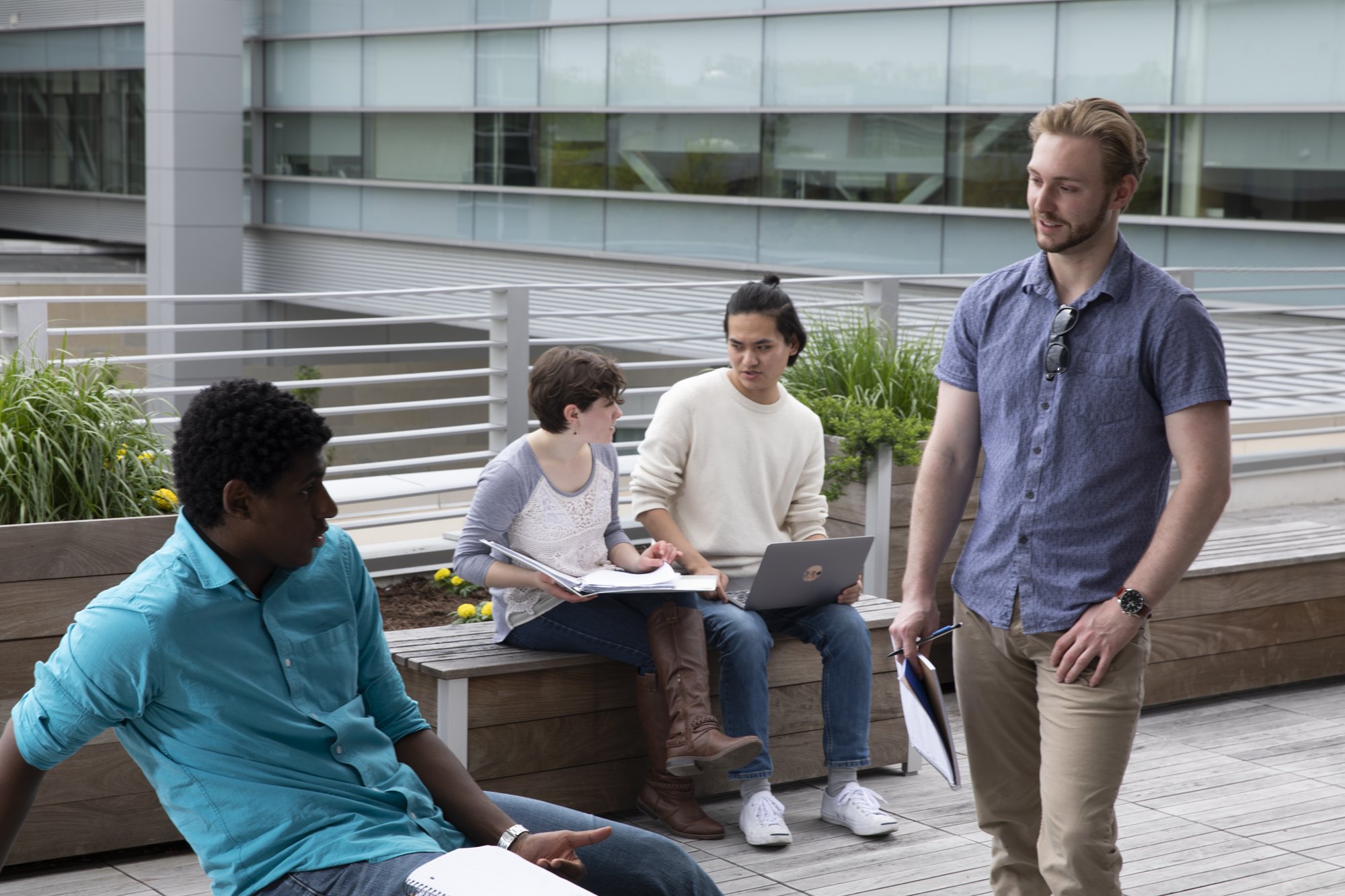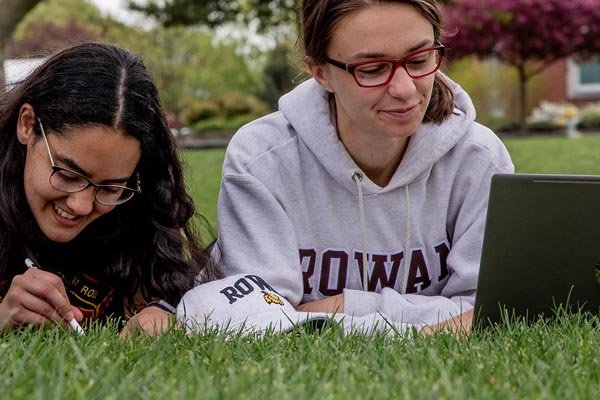Faculty
Faculty Information
We are here to help faculty create or move courses online. You can find all the relevant policies, forms, information and quick links to the Rowan Online portal tools you need. This area requires login using your Rowan credentials.